Achieving optimal performance in helicopter and airplane simulators is crucial for an immersive and enjoyable experience. Whether you’re aiming for smoother frame rates, reduced loading times, or enhanced visual fidelity, these pro tips and tricks will help you optimize your simulator performance like a seasoned expert.
- Hardware Optimization:
- Upgrade Components: Invest in hardware upgrades such as a faster CPU, more RAM, or a powerful GPU to handle demanding simulator tasks more efficiently.
- Overclocking: Explore overclocking options for your CPU and GPU (if safe and supported) to squeeze out extra performance. However, proceed with caution and ensure stability through stress testing.
- SSD for Storage: Upgrade to a solid-state drive (SSD) for faster loading times and smoother overall performance. Install the simulator and frequently used add-ons on the SSD for the best results.
- Graphics Settings Tweaks:
- Resolution and Scaling: Adjust resolution and scaling settings to find a balance between visual quality and performance. Lower resolutions and scaling factors can significantly boost frame rates.
- Texture Quality: Lower texture quality settings if VRAM usage is high or if you’re experiencing stuttering. High-resolution textures can be taxing on GPU performance.
- Anti-Aliasing and Anisotropic Filtering: Experiment with different anti-aliasing methods and anisotropic filtering levels to reduce jagged edges and improve texture clarity. Choose settings that offer a good balance between visual fidelity and performance impact.
- Scenery and Environment Settings:
- Draw Distance: Reduce draw distance for objects like buildings, trees, and terrain details. This can significantly improve performance, especially in dense urban areas or complex scenery environments.
- Weather and Clouds: Adjust weather and cloud settings to reduce the number of particles and effects rendered on screen. Simplified weather effects can improve frame rates without sacrificing realism.
- Shadow Quality: Lower shadow quality settings or disable shadows altogether if performance is a concern. Shadows are often resource-intensive and may not be crucial for your flying experience.
- Aircraft and Avionics Optimization:
- Complexity Settings: Adjust aircraft complexity settings to reduce the number of systems and avionics simulated. Simplified aircraft models can improve performance without compromising basic functionality.
- Cockpit Detail: Reduce cockpit detail settings if you’re experiencing performance issues. Lower resolution textures and simplified instrument panels can help alleviate GPU load.
- AI Traffic: Limit the number of AI aircraft or vehicles in the simulator settings to reduce CPU and GPU workload. Consider disabling AI traffic altogether for smoother performance, especially in multiplayer environments.
- Software and System Optimization:
- Background Applications: Close unnecessary background applications and processes to free up system resources. This includes web browsers, chat clients, and other non-essential software running in the background.
- Driver Updates: Keep graphics card drivers, chipset drivers, and other hardware drivers up to date. New driver releases often include performance optimizations and bug fixes that can benefit simulator performance.
- Windows Optimization: Optimize your Windows operating system for better performance by disabling unnecessary visual effects, background services, and startup programs. Consider using performance optimization tools to streamline system performance further.
- Community Resources and Tweaks:
- Community Mods and Tweaks: Explore community-made mods, tweaks, and optimization guides available online. Community forums and websites often offer valuable insights and custom configurations to improve simulator performance.
- Configuration Files Tweaks: Tweak simulator configuration files (e.g., .cfg files) to fine-tune performance settings beyond what’s available in the graphical user interface. Be cautious and make backups before modifying configuration files to avoid unintended consequences.
- Regular Maintenance and Monitoring:
- Temperature Monitoring: Monitor CPU and GPU temperatures during gameplay to prevent overheating. Use monitoring software to keep temperatures in check and ensure proper cooling.
- Hardware Maintenance: Regularly clean dust from fans, heat sinks, and other components to prevent thermal throttling and hardware damage. Keep your system well-maintained for optimal performance and longevity.
- Performance Monitoring: Use built-in performance monitoring tools or third-party software to track frame rates, CPU/GPU usage, and system resource utilization. Adjust settings based on performance metrics to achieve the desired balance between performance and visual quality.
Conclusion: With these pro tips and tricks, you can optimize your helicopter and airplane simulator performance to enjoy smoother frame rates, reduced loading times, and enhanced visual fidelity. Experiment with different settings, tweaks, and hardware upgrades to find the optimal configuration for your system and preferences. By fine-tuning your simulator setup, you’ll unlock the full potential of your hardware and elevate your simulation experience to new heights.