Simulator crashes can be frustrating, interrupting your immersive experience and potentially causing loss of progress. Identifying the underlying causes and implementing appropriate solutions can help mitigate these crashes and ensure a smoother simulation experience. Here are some common causes of simulator crashes and corresponding solutions:
- Insufficient Hardware Resources:
- Cause: Running the simulator on hardware that does not meet the minimum requirements or is underpowered can lead to crashes.
- Solution: Upgrade hardware components such as CPU, GPU, and RAM to meet or exceed the simulator’s recommended specifications. Close background applications to free up system resources and minimize strain on your hardware.
- Outdated or Corrupted Drivers:
- Cause: Drivers for graphics cards, sound cards, and other hardware components may be outdated, incompatible, or corrupted, leading to crashes.
- Solution: Regularly update drivers for all relevant hardware components to the latest versions available from the manufacturers’ websites. Use driver update tools or utilities provided by the hardware manufacturers for convenience and reliability.
- Overheating:
- Cause: Excessive heat buildup within the computer system, particularly the CPU or GPU, can cause instability and crashes, especially during prolonged gaming sessions.
- Solution: Ensure adequate cooling for your computer system by cleaning dust from fans and heat sinks, improving airflow within the case, and using external cooling solutions such as laptop cooling pads or additional case fans. Monitor temperatures using software utilities and take breaks to prevent prolonged overheating.
- Software Conflicts:
- Cause: Conflicts between the simulator software and other installed applications or system utilities can lead to crashes.
- Solution: Close unnecessary background applications and disable non-essential startup programs before launching the simulator. Experiment with running the simulator in compatibility mode or with administrative privileges to resolve compatibility issues with other software.
- Corrupted Game Files or Installation:
- Cause: Corrupted game files or a faulty installation of the simulator software can cause crashes during gameplay.
- Solution: Verify the integrity of game files through the simulator launcher or platform (e.g., Steam, Origin) to identify and repair any corrupted files. If issues persist, consider reinstalling the simulator software from scratch to ensure a clean installation.
- Memory Leaks:
- Cause: Memory leaks within the simulator software or underlying system components can gradually consume available system memory, leading to crashes as memory resources are exhausted.
- Solution: Monitor system memory usage during gameplay using task manager or third-party monitoring tools. If memory usage increases steadily over time, restart the simulator periodically to release memory resources. Update the simulator software to the latest version, as developers often release patches to address memory management issues.
- Overclocking Instability:
- Cause: Overclocking CPU, GPU, or memory beyond stable limits can cause system instability and crashes during intensive tasks such as gaming.
- Solution: Return overclocked components to their default settings or reduce overclocking parameters to more stable levels. Stress test overclocked components using software utilities like Prime95 or FurMark to ensure stability under load.
- Network Connectivity Issues:
- Cause: Network connectivity problems, such as intermittent disconnects or high latency, can disrupt online gameplay and cause crashes.
- Solution: Troubleshoot network connectivity issues by testing connection stability, checking for router firmware updates, and using wired connections instead of Wi-Fi where possible. If playing online, choose servers with low ping and stable connections to minimize the risk of crashes.
- Simulator-Specific Issues:
- Cause: Some simulators may have specific bugs or issues that can cause crashes, especially after updates or modifications.
- Solution: Stay informed about known issues and patches for your simulator by checking official forums, community websites, and patch notes. Report crashes to the simulator’s developers or support team, providing detailed information about your system configuration and the circumstances leading up to the crash.
- Hardware Malfunctions:
- Cause: Faulty hardware components, such as a failing hard drive, defective memory module, or failing power supply, can cause system instability and crashes.
- Solution: Perform diagnostic tests on hardware components using built-in diagnostic utilities or third-party software. Replace or repair malfunctioning hardware components as necessary to ensure system stability and reliability.
By addressing these common causes of simulator crashes and implementing the corresponding solutions, you can minimize disruptions and enjoy a more stable and reliable simulation experience. Remember to regularly update software and drivers, maintain adequate hardware cooling, and stay informed about known issues and updates for your simulator software.