Sound plays a crucial role in the immersive experience of helicopter and airplane simulators, providing feedback on engine performance, environmental cues, and communication with air traffic control. However, issues with sound can detract from the realism and enjoyment of the simulation. Here’s a comprehensive guide to troubleshooting common sound problems in helicopter and airplane simulators:
- No Sound Output:
- Check Volume Levels: Ensure that the volume is turned up within the simulator and on your computer’s sound settings.
- Verify Audio Device: Confirm that the correct audio output device is selected within the simulator’s settings. Sometimes, the default audio device may need to be adjusted.
- Drivers and Updates: Update your sound card drivers to the latest version. Outdated drivers can cause compatibility issues and lead to sound problems.
- Distorted or Crackling Sound:
- Driver Issues: Update audio drivers and check for conflicts with other devices or software running on your system.
- Buffer Size: Adjust the audio buffer size in the simulator settings. Increasing the buffer size can reduce the likelihood of sound distortion, especially on systems with lower processing power.
- Sample Rate: Ensure that the sample rate settings in both the simulator and your audio device properties match. Mismatched sample rates can cause audio distortion.
- Background Processes: Close unnecessary background applications that may be consuming CPU resources and interfering with sound playback.
- Missing or Inconsistent Engine Sounds:
- Sound Pack Installation: Verify that the sound packs or add-ons for your simulator are correctly installed. Sometimes, missing or corrupted files can cause engine sounds to be absent or inconsistent.
- Configuration Settings: Check the simulator’s audio settings to ensure that engine sounds are enabled and properly configured. Some simulators allow for individual adjustment of engine sounds for different aircraft models.
- Mod Compatibility: If using third-party sound mods or add-ons, ensure they are compatible with the current version of the simulator and other installed add-ons.
- Environmental Sounds Not Working:
- Weather and Environment Settings: Ensure that weather and environmental effects are enabled within the simulator settings. Adjust sliders for wind, rain, and other environmental factors to increase their prominence.
- Terrain and Scenery: Confirm that terrain and scenery settings are configured appropriately. In some cases, low terrain detail settings may affect the rendering of environmental sounds.
- Check for Updates: Update the simulator to the latest version, as developers often release patches to address sound-related issues and improve overall performance.
- Communication and ATC Problems:
- Radio Frequencies: Ensure that the correct radio frequencies are selected for communication with air traffic control (ATC) and other aircraft. Incorrect frequencies can result in one-way or no communication.
- Mic and Headset Setup: Verify that your microphone and headset are properly configured within the simulator settings. Check audio input/output settings to ensure they are assigned correctly.
- Voice Recognition: If using voice recognition for ATC communication, ensure that the microphone is correctly calibrated and background noise is minimized for accurate detection.
- General Troubleshooting Steps:
- Restart the Simulator: Sometimes, simply restarting the simulator can resolve temporary sound issues caused by software glitches.
- Reinstall Sound Packs/Add-ons: If sound problems persist, consider reinstalling sound packs or add-ons to ensure that all files are intact and properly configured.
- Contact Support: If none of the above steps resolve the issue, reach out to the simulator’s support team or community forums for further assistance. They may provide additional troubleshooting steps or insights specific to your simulator setup.
By following these troubleshooting steps, you can address common sound problems in helicopter and airplane simulators, ensuring a more immersive and enjoyable flight experience. Remember to regularly update your simulator and audio drivers to prevent compatibility issues and stay up to date with the latest improvements.