Airplane simulation enthusiasts strive for realism and smooth performance to fully immerse themselves in the virtual skies. However, achieving optimal graphics settings for smooth gameplay can sometimes be challenging, especially with the vast array of options available in modern flight simulators. In this guide, we’ll explore techniques for optimizing graphics settings to ensure a seamless and enjoyable flying experience.
- Resolution and Display Settings:
- Resolution: Choose a resolution that balances visual quality with performance. Lower resolutions can significantly improve frame rates but may compromise clarity.
- Fullscreen vs. Windowed Mode: Fullscreen mode typically provides better performance by allowing the simulator to utilize resources more efficiently. However, if you need to switch between applications frequently, windowed mode may be more practical.
- Graphics Quality Settings:
- Texture Quality: Adjust texture quality based on your hardware capabilities. Lower settings reduce VRAM usage and can improve performance.
- Model Detail: Reduce the level of detail for aircraft and scenery models. This can significantly impact performance, especially in densely populated areas.
- Effects and Shadows: Decrease or disable advanced effects like shadows, reflections, and particle effects to lighten the graphical load on your system.
- Draw Distance: Lower the draw distance for objects such as buildings, trees, and other aircraft. This reduces the number of objects rendered at a given time, improving performance.
- Anti-Aliasing: Experiment with different anti-aliasing methods (e.g., FXAA, MSAA) to reduce jagged edges without sacrificing too much performance.
- Render Scaling and LOD (Level of Detail):
- Render Scaling: Adjust render scaling to decrease the internal rendering resolution while maintaining the output resolution. This can improve performance without sacrificing visual fidelity.
- LOD Settings: Lower the LOD settings for distant objects. This reduces the level of detail rendered for objects far from the aircraft, improving performance without affecting close-up visuals significantly.
- Frame Rate Management:
- Frame Rate Limit: Set a reasonable frame rate limit to prevent fluctuations and maintain a consistent performance level.
- V-Sync: Enable V-Sync to prevent screen tearing but be mindful that it may introduce input lag. Experiment with V-Sync settings to find the optimal balance between smoothness and responsiveness.
- Advanced Optimization Techniques:
- Driver Updates: Ensure that your graphics card drivers are up to date to take advantage of performance optimizations and bug fixes.
- Overclocking: If you’re comfortable with it, overclocking your GPU and CPU can provide a performance boost. However, proceed with caution and ensure proper cooling to prevent overheating.
- Background Processes: Close unnecessary background processes and applications to free up system resources for the simulator.
- Community Tweaks and Mods:
- Explore forums, community guides, and modding communities for additional optimization tips and user-created mods designed to enhance performance or visuals.
By carefully adjusting these graphics settings and experimenting with different configurations, you can tailor your airplane simulator experience to achieve the perfect balance between visual fidelity and smooth performance. Remember that optimization is often a matter of personal preference and hardware capabilities, so don’t hesitate to fine-tune settings according to your specific needs and preferences. Happy flying!