Helicopter simulation enthusiasts often find themselves immersed in the thrill of virtual flight, exploring the skies from the comfort of their homes. However, just like any other simulation, helicopter simulators can encounter various control issues that may disrupt the immersive experience. In this guide, we’ll delve into some common problems with helicopter simulator controls and provide solutions to help you get back to smooth flying.
- Unresponsive Controls:
- Issue: One of the most frustrating problems is when controls become unresponsive or laggy, making it difficult to maneuver the helicopter effectively.
- Solution: First, ensure that your hardware, such as joystick or controller, is properly connected and calibrated. Update drivers if necessary. In the simulator settings, adjust sensitivity and dead zones to optimize control response. Lower graphics settings can also help improve overall performance, reducing input lag.
- Overly Sensitive Controls:
- Issue: Conversely, some users may find the controls too sensitive, leading to jerky movements and instability.
- Solution: Similarly, adjusting sensitivity settings within the simulator can help mitigate this issue. Start by reducing sensitivity settings gradually until you find a balance that provides smoother control without sacrificing responsiveness. Additionally, consider calibrating your controller or joystick to ensure it’s properly configured for your preferences.
- Control Mapping Errors:
- Issue: Sometimes, controls may not be mapped correctly, leading to mismatches between input and intended actions.
- Solution: Double-check control mappings in the simulator settings, ensuring that each control is assigned to the correct function. If necessary, remap controls according to your preferences. Be mindful of conflicts between different controls and ensure each input is unique to avoid confusion during flight.
- Inconsistent Force Feedback:
- Issue: Users with force feedback-enabled hardware may experience inconsistencies or unexpected behavior in force feedback effects.
- Solution: Check the force feedback settings in the simulator and adjust them to suit your hardware and preferences. Ensure that your force feedback device is properly calibrated and that drivers are up to date. Experiment with different force feedback settings to find the right balance of realism and stability.
- Compatibility Issues:
- Issue: Helicopter simulators may encounter compatibility issues with certain hardware configurations or operating systems.
- Solution: Stay updated with the latest patches and updates for both the simulator and your operating system. Check forums and community discussions for any known compatibility issues and recommended solutions. If necessary, reach out to the simulator’s support team for assistance or troubleshooting tips.
- Performance Optimization:
- Issue: Low frame rates and stuttering gameplay can significantly impact the flying experience, making it challenging to control the helicopter smoothly.
- Solution: Optimize graphics settings within the simulator to improve performance without sacrificing visual quality. Close any unnecessary background applications that may be consuming system resources. Consider upgrading hardware components such as CPU, GPU, or RAM if your system struggles to maintain adequate performance.
By addressing these common issues and implementing the suggested solutions, you can enhance your helicopter simulation experience and enjoy smoother, more immersive flights. Remember to regularly update your simulator and hardware drivers, and don’t hesitate to seek assistance from the simulator’s community or support channels if you encounter persistent problems. With a bit of troubleshooting and adjustment, you’ll be back to mastering the virtual skies in no time. Happy flying!